Youtube TV Buffering Issues
In the evolving landscape of digital entertainment, YouTube TV has emerged as a prominent player among streaming services, offering a wide array of live TV channels, on-demand movies, and exclusive shows. Despite its popularity and broad content selection, a common grievance among users is the persistent YouTube TV buffering. This buffering issue not only disrupts viewing pleasure but also challenges the seamless experience that users expect from a leading service.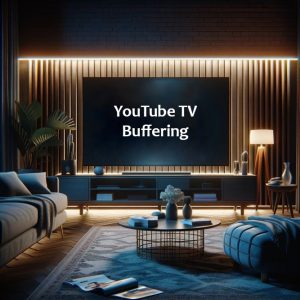
YouTube TV keeps buffering for a variety of reasons, ranging from network connectivity to hardware limitations. Viewers often report scenarios where YouTube TV buffers, leading to interruptions that can range from a few seconds to several minutes. In some cases, YouTube TV freezes, leaving viewers frustrated and seeking solutions.
The purpose of this blog is to delve deep into these issues, offering readers a comprehensive understanding and actionable solutions to mitigate or completely resolve YouTube TV buffering. Whether you are experiencing sporadic disruptions or constant buffering issues, our goal is to help you enhance your streaming experience, ensuring you can enjoy your favorite content without interruptions. We will explore a range of fixes from simple tweaks to more advanced troubleshooting methods, providing a roadmap to smoother streaming on YouTube TV.
Understanding YouTube TV Buffering Issue
Buffering is a process where a streaming service, like YouTube TV, temporarily downloads a portion of video or audio content to your device before it starts playing. This process is essential for streaming content smoothly and uninterrupted. However, when the YouTube TV buffering becomes noticeable, it interrupts the flow of content, leading to frustration among viewers.
Why does YouTube TV buffer so much?
The answer lies in the nature of how streaming technology operates. When you select a video on YouTube TV, the service does not transmit the entire file to your device immediately. Instead, it sends packets of data sequentially. If your device processes these packets faster than they are received, you experience seamless playback. However, if the incoming data slows down or stops, the playback catches up and exhausts the buffered content, leading to pauses.
Several factors can cause excessive YouTube TV buffering:
-
Internet Speed and Bandwidth:
The most common culprit behind YouTube TV constantly buffering is inadequate internet speed. Streaming high-quality video needs a stable and fast internet. If the bandwidth is insufficient, especially during peak usage times, your streaming experience will likely suffer. This is particularly evident if YouTube TV always buffering becomes a frequent issue during evening hours when more users are online.
-
Server Problems from YouTube’s End:
At times, the issue may not be with your connection but with YouTube TV itself. Server-side problems can lead to YouTube TV constant buffering. This could be due to server overloads, especially during the release of popular shows or live broadcasts.
-
Local Network Congestion:
Your home network might also be contributing to the problem. If multiple devices are connected to network and consuming bandwidth simultaneously (e.g., downloading files, playing online games), this can strain your connection and cause YouTube TV buffering.
-
Device Performance Issues:
The device you are using to stream YouTube TV can also affect playback. Outdated devices with limited processing power or insufficient memory might struggle to handle high-definition streams efficiently, leading to YouTube TV buffering issues.
Understanding these factors helps in diagnosing why is my YouTube TV buffering and guides you towards the most effective solutions to ensure a smooth viewing experience. By addressing these specific areas, you can enhance the performance of YouTube TV and minimize disruptions during your streaming sessions.
Troubleshooting Common YouTube TV Buffering Issue
To alleviate YouTube TV buffering issues, it is crucial to ensure that the devices used for streaming are functioning optimally. Several device-related problems can exacerbate YouTube TV buffering issues, and addressing these can lead to a significantly smoother streaming experience. Here’s how you can troubleshoot common device issues:
-
Clearing App Cache and Data:
Over time, the YouTube TV app accumulates cache and data that can sometimes hinder its performance, leading to frequent YouTube TV buffers or scenarios where YouTube TV freezes. To resolve this, regularly clear the cache and stored data of the YouTube TV app on your devices, such as Smart TVs and smartphones. This refreshes the app’s environment, potentially resolving any YouTube TV freezing issues and enhancing overall responsiveness.
-
Updating the YouTube TV App and Device Firmware:
Another common factor contributing to YouTube TV keeps freezing is outdated software. Make sure the YouTube TV app is up-to-date with the most latest version, as updates often include bug fixing and performance enhancements that can resolve buffering issues. Similarly, the firmware of your streaming device (whether it’s a smart TV, a streaming stick, or a gaming console) should be kept current. Manufacturers frequently release firmware updates that improve device capability and compatibility with streaming apps like YouTube TV.
-
Restarting Devices to Resolve Minor Glitches:
Sometimes, the simplest solution to stop YouTube TV from buffering is to restart your device. This can clear up temporary software glitches and memory issues that might be causing app to freeze or buffer. A quick reboot can refresh your system’s operations, offering a temporary but immediate fix to YouTube TV app freezes.
-
When to Consider Upgrading Your Streaming Device:
If you’ve tried all the above steps and still find that YouTube TV keeps freezing, it may be time to evaluate the adequacy of your current hardware. Older gadgets might not have the processing power or memory capacity required for modern streaming demands, leading to constant YouTube TV buffering. Upgrading to a newer streaming device can resolve these issues, providing faster processing, better memory management, and improved streaming capabilities which are crucial for handling high-quality video without interruption.
By addressing these common device issues, you can enhance your YouTube TV viewing experience, reducing the frustration of YouTube TV buffering and ensuring smoother, more enjoyable streaming sessions.
Check Your Internet to Avoid YouTube TV Buffering
A reliable and fast internet is fundamental to a smooth streaming experience on services like YouTube TV. In this section, we’ll delve into why a good connection is crucial, how to assess your internet speed, and what can be done to improve it, particularly if you’re experiencing YouTube TV buffering.
Streaming content in real-time requires consistent and rapid data transfer. Without a stable connection, YouTube TV buffers frequently, leading to interruptions that degrade the quality of your viewing experience. This is often the root cause of issues when YouTube TV keeps buffering.
How to Test Your Internet Speed and Interpret the Results
To determine whether your internet connection speed is sufficient, conduct a speed test using any reputable online speed test tool. This test will provide you with three critical metrics: download speed, upload speed, and ping. For streaming on YouTube TV, the download speed is most relevant. After running the test, compare your results with the recommended speeds for different streaming qualities. A result significantly lower than needed might explain why YouTube TV keeps buffering.
Recommended Internet Speeds for Streaming YouTube TV in Different Resolutions
- SD Quality: At least 3 Mbps
- HD Quality: At least 7 Mbps
- 4K Quality: At least 25 Mbps
If your speed test results are below these thresholds, that could be why your YouTube TV keeps buffering. In this case, YouTube TV buffering issues can often be resolved by upgrading internet plan or optimizing your current setup.
Tips to Improve Wi-Fi Signal for Better Streaming Quality
If YouTube TV buffering persists but the internet seems fine, improving your Wi-Fi signal might help:
-
Position your router centrally:
The location of your router can significantly impact the strength of Wi-Fi signal. Place it centrally and away from walls and metal objects to maximize coverage.
-
Reduce Wi-Fi congestion:
Too many devices connected to the same network can result congestion and slow down your internet speed, leading to YouTube TV freezes. Disconnect devices that aren’t in use.
-
Upgrade your router:
If your router is old, it may not be efficient at broadcasting a strong signal or may not support newer standards like 5 GHz, which is faster and typically less congested than 2.4 GHz.
-
Use wired connection:
Whenever possible, connect your streaming device directly to the router using a Ethernet cable to eliminate any issues related to Wi-Fi stability.
By ensuring internet connection is stable and fast, you can significantly reduce problems related to YouTube TV buffering. This proactive approach not only enhances your YouTube TV experience but can improve overall internet usage within your household.
Advanced Solutions for YouTube TV Buffering Issue
For users still facing YouTube TV buffering despite having a stable internet connection, there are advanced solutions that can further optimize streaming performance. This section explores how tweaking DNS settings and using VPNs can help address YouTube TV buffering issues.
Configuring DNS Settings for Faster Internet Access
DNS (Domain Name System) is like the internet’s phonebook; it translates website names into IP addresses. Sometimes, the default DNS servers provided by your ISP may not be the fastest. Switching to a public DNS service like Google DNS or OpenDNS can potentially reduce YouTube TV buffering times. To configure your DNS settings:
- Access your device’s network settings.
- Select the option to manually specify DNS servers.
- Enter the addresses of the preferred public DNS. Experiment with different DNS settings to see if they reduce YouTube TV buffering.
Using VPNs
VPNs can both help and hinder streaming performance. On one hand, a VPN can bypass ISP throttling—a tactic some ISPs use to slow down streaming services, which causes YouTube TV to keep buffering. On the other hand, VPNs can increase latency and reduce the speed of your connection, especially if the VPN server is far away or overloaded. This can lead to increased YouTube TV buffers. When using a VPN:
- Select a server close to your geographical location for better speed.
- Opt for reputed VPN providers that offer fast, streaming-optimized servers.
By employing these advanced techniques, you can potentially alleviate persistent YouTube TV buffering, enhancing your overall streaming experience. Whether adjusting DNS settings for quicker connectivity, judiciously using a VPN, each step can be a move towards smoother, more reliable access to your favorite YouTube TV content.
FAQs
Q1. Why does YouTube TV Keep Buffering on my device?
- A. YouTube TV keeps buffering due to several reasons including slow internet speeds, local network congestion, or outdated device firmware. Checking and improving your internet connection and updating your device can often resolve these issues.
Q2. What should I do if YouTube TV is Buffering but my internet is fine?
- A. If YouTube TV buffering but internet is fine, consider clearing your app cache, updating the YouTube TV app, or adjusting your DNS settings. These steps can help alleviate buffering issues caused by local device or app-specific problems.
Q3. How can I fix it when YouTube TV Keeps Freezing or YouTube TV freezes during streaming?
- A. If YouTube TV keeps freezing, restart your streaming device, check for and apply any pending updates for the app or device, and ensure your internet speed is adequate for streaming. A persistent freeze may also be resolved by reinstalling the YouTube TV app.
Q4. Why does my YouTube TV Keep Buffering even after troubleshooting my network?
- A. If your YouTube TV keeps buffering despite having a strong network connection, it could be due to server problems from YouTube’s end, or your streaming device might be outdated or not powerful enough to handle high-quality streaming.
Q5. What internet speed do I need to prevent YouTube TV Buffering issues?
- A. To avoid YouTube TV buffering issues, it is recommended to have a stable internet with at least 3 Mbps for SD quality, 7 Mbps for HD, and 25 Mbps for 4K streaming.
Q6. Can changing DNS settings help if YouTube TV constantly buffering occurs?
- A. Yes, changing your DNS settings can help if YouTube TV constantly buffering. Using public DNS servers like Google DNS or OpenDNS can sometimes provide a faster, more stable connection for streaming content.
Q7. What steps should I take if YouTube TV buffering on Firestick occurs?
- A. For YouTube TV buffering on Firestick, ensure your Firestick is close to your router to receive a strong Wi-Fi signal, use an Ethernet adapter for a wired connection, and close other running apps that might be consuming system resources.
Q8. Why does YouTube TV Keep Crashing or app freezes on my smart TV?
- A. If YouTube TV keeps crashing or the YouTube TV app freezes, this could be due to insufficient memory on your smart TV or conflicts with other installed applications. Try restarting your TV, updating the app, and ensuring there is enough storage space available.
Q9. What should I do if YouTube TV pauses every few seconds?
- A. YouTube TV keeps pausing typically due to poor internet connection quality. Check your Wi-Fi signal strength, minimize network congestion by disconnecting unused devices, and consider upgrading your router or internet plan if necessary.
Q10. Why does my YouTube TV Screen Go Black when it keeps buffering?
- A. A black screen on YouTube TV can occur if there’s a significant delay in data transmission or if the app encounters an error during buffering. This can be due to several factors including internet connectivity issues, YouTube TV app glitches, or problems with the streaming device itself. To resolve this, try restarting your device, checking your internet connection, or reinstalling the YouTube TV app to ensure it runs smoothly without frequent YouTube TV freezes. If your issue is still not fixed, you can read our detailed blog on the YouTube Black Screen to find a solution.
Conclusion
Throughout this blog, we have explored variety of strategies aimed at tackling the persistent issue of YouTube TV buffering that can mar your streaming experience. From enhancing your internet connection to tweaking advanced settings, each solution offers a pathway to improve YouTube TV streaming quality.
We began by emphasizing the importance of a robust internet connection, as ensuring you meet the bandwidth requirements necessary for smooth streaming can significantly reduce YouTube TV buffering. Optimizing network settings, such as configuring DNS settings or reducing Wi-Fi congestion, has been highlighted as effective methods to fix YouTube TV buffering.
Furthermore, maintaining your streaming devices through regular updates ensures that they are not the bottleneck in your setup. For more persistent issues, we discussed advanced configurations like using reliable VPN services and altering DNS settings, which can offer improvements, especially if YouTube TV keeps buffering due to ISP throttling or poor default DNS performance.
We encourage you to not rely on a single approach but to experiment with various combinations of these solutions. Each streaming setup is unique, and what resolves YouTube TV buffering for one may not work for another. It’s possible that a mixture of minor adjustments and more significant changes will be necessary to find the perfect balance for your specific situation.
In conclusion, by taking a comprehensive look at both your hardware and network environments and applying these YouTube TV buffering solutions, you stand a good chance of enhancing your overall streaming quality. This leads to a more enjoyable viewing experience. Feel free to revisit these tips and continuously adjust your settings to align with any new upgrades to your home network or streaming device. To learn more about why YouTube TV keeps buffering and to find solutions for other related issues, visit our YouTube Support page.

Brian martin
I recently upgraded to a 4K TV to enjoy high-quality streaming but have encountered a frustrating issue where YouTube TV keeps buffering, despite having a high-speed internet connection and no other devices connected. What could be causing this persistent problem, and how can I resolve it to enjoy uninterrupted streaming?
Support Admin
Experiencing YouTube TV keeps buffering on a 4K TV, even under optimal network conditions, suggests several potential causes. First, ensure that your internet connection provides sufficient bandwidth for 4K streaming, which requires at least 25 Mbps. It’s also wise to check whether your 4K TV’s firmware is up to date and that the YouTube TV app itself is the latest version, as updates often contain patches for performance issues. Additionally, even if no other devices are active, your Wi-Fi signal strength or router placement could be impacting performance. Testing with a wired Ethernet connection can help determine if this is the case, providing a more stable connection that is ideal for high-definition content.
Susan young
Whenever I try to watch live sports events, my YouTube TV keeps freezing, although my internet speeds are well above the necessary requirements for high-definition streaming. What factors could be contributing to this issue during live broadcasts, and what strategies can I employ to prevent this disruption?
Support Admin
Live sports streaming can be particularly demanding due to the high data rates required and the real-time nature of the content, which can exacerbate issues like YouTube TV keeps freezing. This might be influenced by peak usage impacts on your ISP’s bandwidth, even if your individual connection is strong. Additionally, ensure that your streaming device is not overheating or running out of processing power during these peak times. Upgrading your router or adjusting its settings to prioritize traffic to your streaming device could help. Clearing the cache of your YouTube TV app or temporarily lowering the streaming resolution during live events may also reduce freezing issues.